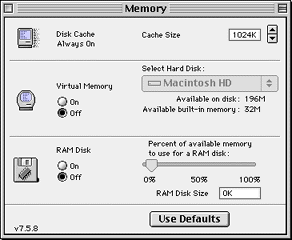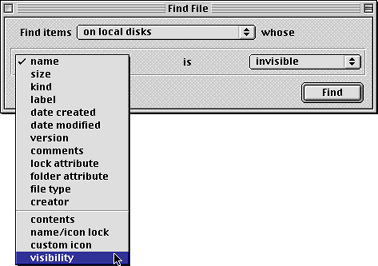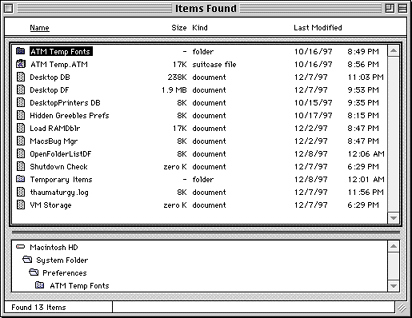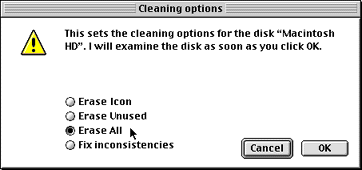Return to Networkable Mac Games Homepage
Go Back to Performance Tuning Page
Accelerate MacOS 8
MacOS 8 is great! I wished it would've come out at the same time as Windows 95. I believe that with the PowerMac-native Finder, the new platnum interface, and a multithreaded Finder, it would've competed directly with 95 and certainly would've prevented some migration to that platform.
The new features are very welcomed, however, the MacOS 8 Finder is more susceptible to some of the things that were not as noticeable under System 7.x. Now that opening windows is a threaded operation, it tends to be slightly slower than System 7 (this threading is necessary to keep other threaded operations going, such as copying or emptying the trash). This page will help you accelerate 8 so that you'll hardly notice these delays at all!
Please note that these tunings will not make your programs run, launch, or save any faster, it does help improve performance when working within the Finder.
Looking to accelerate MacOS 8? Then run, don't walk, and download the free MacOS 8.1 updater! More than just a bug fix, Apple has tweaked the new system so that launching programs is just as fast with Virtual Memory turned on as without. Programs launch faster in general, the Finder feels snappier, copying over a network is faster, Programs the use MathLib will be faster, Open Transport is further optimized, not to mention other little tweaks.
 Download MacOS 8.1 Update
Download MacOS 8.1 Update
While downloading, check out the MacOS 8.1 Update Special Report jointly prepared by Macintouch, Mac Resource Page, and MacFixIt
Disk Cache:
The first tip is obvious because it's been well covered (including Apple's own Read Me files installed with MacOS 8). Bump up the Disk Cache in the Memory control panel to at least 1024kb. This contradicts what I say on the main Performance Tuning page under System 7. Well, times change... ;-)
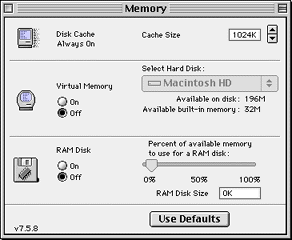
Virtual Memory:
It seems with every system release, Apple makes virtual memory a little bit faster, and MacOS 8 is no different. As a matter of fact, it's now barely perceptible while running day-to-day productivity applications. However, it will still lower your frame rates from your most demanding games and applications. If you're looking for maximum performance, you still need to keep it off.
FAQ: What should I set my cache size to? SpeedDoubler 8 increases it to 3072k on my system!
I'm afraid to say that there is no right or wrong answer. It really all depends on how you use your computer. If you're not working with programs such as databases and such, you might not need it as high as the default setting. Personally, I work with mostly general productivity software (Eudora Pro, Netscape or Internet Explorer, BBEdit Pro, Anarchie, ClarisWorks as my word processor, etc.), and I've set mine back to 1024kb. If that sounds at all like your work habits, you might try bumping it back a bit and reclaiming some RAM.
The second biggest thing I've noticed that adds a noticable boost to MacOS 8 is rebuilding the invisible Desktop files. These files are actually invisible databases which keep track of various information about your files, such as locations on the drive, and also caches the icons for all the applications on your computer (this is why they tell you to rebuild your desktop if programs are showing up as generic icons). The problem with these desktop files (and the problem inherent to every type of database) is once you trash a program, the desktop database doesn't necessarily delete the relevant information from it's file. This leads to the file growing larger and larger, consuming more memory and disk space, and thereby making it slower when opening windows on the Mac. Again, System 7.x wasn't as effected by this as 8 (but, of course, the multithreaded Finder makes it worth it).
While you can easily tell the Mac to rebuild the Desktop database files by simply holding down the Command and Option keys at start-up (until the dialog asks you if you want to rebuild the desktop and you click yes), the most thorough way is to delete them altogether and have the Mac rebuild them from scratch. There are dozens of shareware and freeware utilities that does this for you, but Apple provides a little-known way to do without any extra tools.
- Select Apple's Find File program from the Apple Menu. From the first column (the one that says 'Name', hold down the Option key and click the pop-up menu.
- Notice that four new options show up at the bottom of the list. Select 'Visibility'.
- Click the 'Find' button.
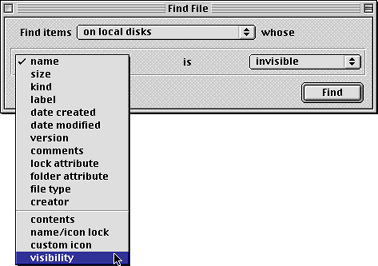
Notice the resulting list:
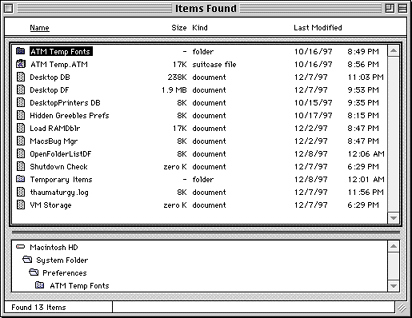
Notice the icons are checkered, that means they are normally invisible. Your results are probably similar to mine (but you probably have tons of invisible 'Icon' files. We'll get to that later). Click and drag both the 'Desktop DB' and the 'Desktop DF' files to the trash (you'll have to do each one separately). If you have more than one drive, you'll see a set for each drive (including Zip Disks and CD-ROM's). If you have more than one Hard drive, drag those to the trash as well. The Mac will tell you to immediately restart the computer and empty the trash as soon as possible.
FAQ: I didn't know I had invisible files on my hard drive! What the heck are they?!
Well, you do. As a matter of fact, every operating system does, including Windows 95, Windows NT, and even UNIX. These are typically files were bad things would happen if they were renamed, moved, changed, or deleted (unless you know what you're doing). Programmers will often do the same thing, even though it is generally considered a bad design to do so (because it's taking control away from the user).
So, using the above example list, lets look at what's invisible on my hard drive:
- ATM Temp Folder & Fonts file: Created by Adobe Type Manager. Why ATM creates these files as invisible verses just making them temp preference files is anyones guess.
- Desktop DB & Desktop DF: covered above. Sometimes you'll get a file titled simply 'Desktop'. This is actually a remnant of System 6, and yet it get installed somehow (an installer of an old program?). You can safely delete this, as it is not even used under System 7 or 8. It's presence always makes be suspicious and I always delete it.
- Desktop Printers: Created by the Desktop Printers Extension and has to do with printing.
- Hidden Greebles Prefs: Shareware authors often like to make their registration files invisible so that people don't copy them and give them to their friends.
- Load RAMdblr: similar to above, it's really nothing more than copy protection.
- OpenFolderListDB: Yes, it simply keeps track of open folders in between restarts.
- Shutdown Check: Ever wonder how the system knew it was shutdown improperly? This is it. If it's presence is detected at start-up, up goes the splashscreen (on proper shutdown, the file is deleted, and on startup if the file isn't there the Mac knows it was shut down properly. Very simple, yet effective.)
- Temporary Items: a scratch area for programs that the system helps manage.
- Theumaturgy.log: Another check file. I know what it is, but I'll let you try and guess this one... ;-)
- VM Storage: This is the actual file that the System writes to when you have virtual memory on. I mean, of course it's a file, you didn't think RAM data was just written to blank areas on your hard drive, did you? ;-)
FAQ: Find File doesn't let me delete invisible files other than the Desktop files! What can I use to delete those other ones?
Bummer isn't it? Fortunately, you have about a hundred different options to get around this. The old-fashoned way is to use Apple's ResEdit (a programmers tool free from Apple) to get info on the file, make the file in question un-invisible, and finally drag it to the trash normally.
The easier alternative is to get a file utility that has delete built-in. I use and swear by File Buddy. Besides the ability to delete any file (delete means gone forever, not moved to the trash, so be careful!), it offers all kinds of other useful tricks. It's worth checking out:
 Download File Buddy 4.3 (866k)
Download File Buddy 4.3 (866k)
Standard Disclaimer: Always be careful when working with ResEdit and other utilities that can alter files, or deleting invisible files you're unsure of. There is a real potential to screw something up, and there is no "undo". Make a backup if you're unsure. Exercise common sense; if you're unsure of doing something, don't do it.
One of the invisible files you didn't see in the above example, yet you probably have a lot of are invisible 'Icon' files. Whenever you create a custom icon for a folder, you are not actually modifying that folder itself, but actually creating a new 'Icon' file.
Now there is obviously nothing wrong with these files, or having custom icons, but keep in mind that they do slow down your system when opening windows. It is simply one more thing that has to be read by the system and cached in the Desktop files; adding more time to the display of all your icons and folders. If you view your hard drive in list mode most of the time, then these files are completely unnecessary. And, because of the minimum block size on hard drive, deleting them all can actually amount to a substantial savings of hard drive space! For example, on my puny 500Mb hard drive where even the smallest file uses 8kb, deleting 20 icon files would save me 160K! The minimum file size on larger drives is even larger, so the cost in disk space is even greater.
Fortunately, Fabrizio Oddone created a utility to make this a snap! Folder Icon Cleaner is rated 4 out of 5 mice by MacWorld. Simply run the program, select 'Open...' from the File menu, select your hard drive, and click the 'Erase All' option from the dialog. No more icons in a matter of seconds!
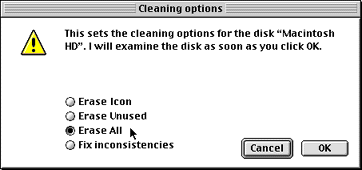
Remember, this is only a personal preference. The impact can be negligible depending on the speed of your computer. And customizing icons is one of the things that makes the Mac great and a way to personalize your desktop. So, this is a personal preference on whether you can live without them or not (but, I for one do).
FAQ: Will deleting custom icons also get rid of the System Folder icons, like the ones used on the control panels and like? I don't want to delete those.
No, it will not delete the System Folder icons. Those are embedded in the system itself and are used to indicate the active system folder. You can safely delete all custom icons and it'll not effect the system in any way.
 Download Folder Icon Cleaner 2.0.2 (145k)
Download Folder Icon Cleaner 2.0.2 (145k)
Fabrizio Oddone's homepage is the place to go for info on this and his other software (such as the freeware CDIconKiller).
Custom files icons pose a similar problems as custom folder icons. In addition to easily cutting and pasting icons onto files, many graphics programs often create a custom "thumbnail" for each file. PhotoShop, GraphicConverter, JPEGview, and many others create custom icons. This picture, or icon, is saved into the resource fork of the file (creating the resource fork, if necessary). In opening a directory full of files with custom icons, the system has to read in each icon, adding a substantial amount of time to display the files.
Every program that creates custom icons has an option to turn off creating custom icons, which I suggest doing.
What to do with that hard drive full of custom icons? Check out Tension Software's Resource Remover. Drag any file onto Resource Remover and it will quickly and easily strip the custom resources from files, provided that it meets the right criteria (such as GIF or JPEG files, so it's safe from causing damage to other files).
 Download Resource Remover 2.0.2 PPC (142k)
Download Resource Remover 2.0.2 PPC (142k)
The Tension Software homepage are creators of this and and other software (such as the popular Mac Restart and others).
In the Desktop Pictures control panel, you are much better off selecting a Desktop pattern than a picture. A picture consumes more memory, and must be updated everytime a window uncovers a portion of it (such as closing a window). This can be quite noticeable on slower computers.
Another little thing that delays the opening of windows are the so-called Zoom Rectangles. These are the little boxes that zoom open just before a window opens. Again, the purpose is user feedback; it's easy to see exactly what is opening from where. However, this is just one more delay between you and your command to open a window.
Fortunately, there is a little hack which exposes some hidden features in the MacOS 8 Finder. Most of the options are nifty (such as hot keys to bring up balloon help), but the really important feature is the ability to speed up (by reducing the number of rectangles) or turn them off altogether. Turn 'em off and notice how much snappier windows open!
 Download Finder Features 8 (3k)
Download Finder Features 8 (3k)
Admittedly, these are only perceptive tune-ups, but I think they help:
In the 'General Controls', Turn "Menu Blinking" off. Menu blinking gives the user confirmation feedback about which item was selected. However, while nice, it's nothing more than a giant, "lets add a second before any menu command is executed." Turn it completely off, and I think you'll notice how snappier things feel when executed immediately. Like I said, it's only perception, but it helps and it does save time.
In the 'Keyboard' control panel, set the "Key Repeat Rate" to the fastest, and the "Delay Until Repeat" to the shortest (or to the shortest and fastest settings you can tolerate). Nothing feels slower than moving the curser around via the arrow keys and having it take forever... ;-)
I would be remiss for not mentioning Connectex SpeedDoubler 8. How does it speed up the Mac when the Finder is now fully native? Because there is still a large percentage of system software that isn't.
Is the speed up noticeable? Yes, on some stuff it is. It will not (and it admits this) speed up PowerPC-native software. It will, however, speed up just about everything else. There is even a noticeable speed up in the Finder!
For a street price around $50, it's one of the best software purchases you can make (no, this is not a paid advertisement ;-).
FAQ: What's your opinion of Motorola's Libmoto extension? Benchmarks show that it increases the FPU score by 150%!
I don't get too excited over Libmoto.
To understand why, let me explain what exactly Libmoto is. Remember back in grade school when you had to memorize your multiplication tables? Well, lib, or library files are sort of like that. In very basic analogy, lets say you told the computer to multiply 7 times 81. It could tediously add 7 to 7 eighty one times, but it would be a lot easier to look it up in a table. That's basically, in a nutshell, what libmoto is, but with much more sophisticated math. Apple has it's own math libraries built into the OS, Libmoto simply tunes the tables more for performance than accuracy.
Most people spend their day in doing integer computing; this includes emailing, web surfing, word processing, most graphic functions, and even basic spreadsheets. Most people probably never touch Libmoto. Afterall, the only people that really benefit are those doing 3D modeling, scientific calculations, and perhaps some Photoshop filters.
What about games, especially those math-intensive 3D games? Well, programmers often build their own libraries, tuned for their program. For something specialized like a game, they don't need a generalized lib like Libmoto. Instead, they'll build one that suits their needs exactly. Several game programmers that I contacted of various popular games confirmed that it's not common to use system math libs.
Why not just install it and call it a day? Well, there are compatibility issues that effect Libmoto. Remember, Libmoto is tuned for performance, not accuracy, and programs that do depend on it want that accuracy. Using inaccurate results can cause errors, and is some cases even lead to crashes. Plus, I had it installed for some time and could not tell the slightest bit of speed difference (remember most people notice integer performance). I eventually took it out as compatibility issues began to rise, and never looked back.
Some people swear by it, I know. I say good for them, maybe it does. Or maybe it another case of My-car-always-runs-better-after-a-carwash syndrome... ;-). In case you really want it:
 Download Libmoto (34k)
Download Libmoto (34k)
Here is Motorola's Libmoto FAQ page.
Libmoto Update: A Stronger Case Against Libmoto (A programmers prospective):
Since I first wrote about my stance on Motorola's Libmoto math libraries, I've gotten a few responses that have made a stronger case against it than I did.
Remember that Motorola sacrificed accuracy for speed, and this can have determental impact on certain functions and programs. For example, several reports mentioned that with Libmoto installed, several poligon textures would be missing because of the inaccuracy of the calculations. Libmoto also conflicts with Apple's own Geoport software.
But, the strongest argument came from Alex Rosenberg, one of the lead programmers for Bungie's Myth (and discusses a conflict within Myth while using Libmoto):
Just read your page on speeding up Mac OS 8. w/r/t LibMoto: it's
extremely bad to have this installed.
LibMoto replaces "key" math functions like sin() and cos().
Problems not mentioned in the Motorola FAQ:
- The new versions of these routines produce incorrect results. If
you're building bridges with your CAD software, these incorrect results
may well cause the bridge to collapse and kill people. I'm *not*
overstating things.
- It doesn't replace all related routines. For example, it does sin and
cos, but not tan. Trig functions that mismatch produce irrepeatable
results.
- It doesn't export the version of PI used to calculate it's trig
functions. Again, this will lead to mismatches since PI used will be
the one from MathLib.
To give a less extreme example of A above, take a look at Myth: The Fallen
Lords. As you've stated, most games don't use MathLib during the game.
However, Myth uses is to initialize a bunch of tables when it starts up.
The results from LibMoto differ enough from the correct results that
anybody playing a network game will lose syncronization fairly quickly.
LibMoto was created entirely to "juice" the benchmark scores of the
now-defunct Motorola compilers. It accelerates only the functions needed
to get good scores at specific benchmarks, which is why no version of
tan() was included. Mike Phillips was the manager of the Motorola compiler team. I don't know if he still is since they stopped selling it as a product, but he and I have discussed this matter many times. (I was working with the MrC
compiler team at Apple at the time.)
Finally, the versions of MathLib in recent releases of Mac OS are nearly as fast and do not have these flaws. Motorola would have done better to offer suggested accelerations to Apple instead of trying to sell more copies of their compiler by misleading customers with benchmark cheats like this.
© Copyright 1997 Rick VanDerveer
Go Back to Performance Tuning Page
Return to Networkable Mac Games Homepage